There are times when you might need a second YouTube channel. In this article we’ll talk about when you should make a second YouTube channel and more importantly how to make a second YouTube channel.
Should You Make a Second YouTube Channel
First, you might be on the fence as to whether or not you need to make a second YouTube channel.
If you want to make content which is completely unrelated to your existing YouTube channel, then it’s obvious that you’ll want to make a second channel.
It becomes less obvious when you want to make peripherally content.
In other words, this is content which is still relevant to your main channel, but different enough to have you considering a second channel.
Obviously it’s a bit more work managing a second channel, and it means starting from scratch, even though you have that initial channel to use as a promotional source for it.
The main reason to start that second channel is to make each channel more niche or focused in the content they feature.
The result is that each channel’s content becomes more targeted for its intended audience. Combining all of this content under one channel means risking losing two audiences rather than growing one as you risk losing existing subscribers or potential new subscribers when they see too broad a variety in terms of the kind of content you offer.
Only you can decide whether if it’s worth creating a second channel.
If, after you’ve weighed the pros and cons, you’ve decided you want to move forward, follow this short guide on how to make a second YouTube channel.
How to Make a Second YouTube Channel
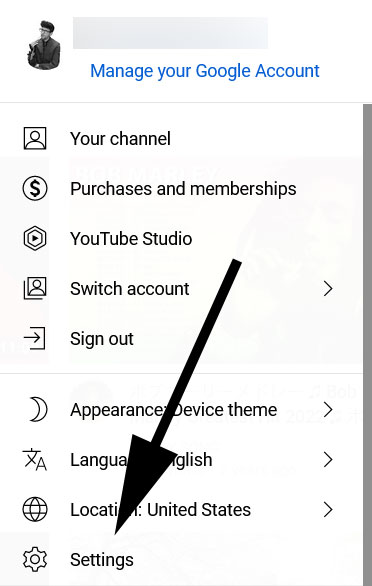
The first thing to realize is that to simplify the process, you can create a second channel using your existing Google account.
This makes transitioning between the two channels simpler as you don’t need to create a new Google account and it helps to keep the two connected.
To do this, navigate to YouTube.com while logged into the account tied to your existing YouTube channel.
Click on your profile picture icon in the top right to reveal your account menu. From there, click on the “Settings” option a little more than halfway down.
From here, select “Add or Manage Channels” midway down the page under “Your YouTube Channel”.
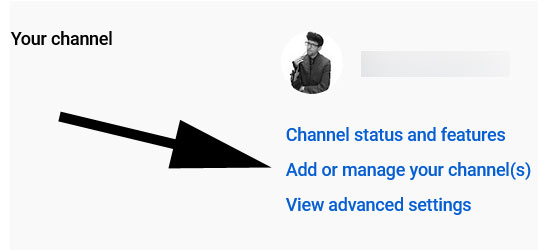
This will take you to a page which shows the Google account you’re logged into as well as any existing channels made through it. Your existing YouTube channel will appear here. Click on “Select New Channel”:
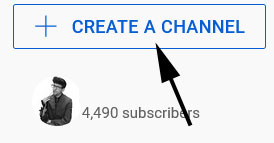
Lastly, you’ll be taken to a page where you’ll be prompted to title your new channel:
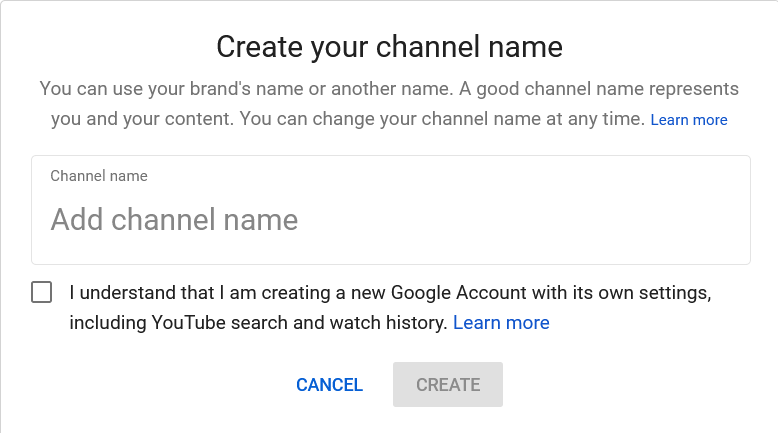
This is where you title your new channel. Note that, as the page suggests, you can change your channel name at any time.
Once your channel is live, you can go to the YouTube Studio page to make a new profile image, background banner, and all of the relevant information for the page as well as adding your first content.
If it’s relevant, then you should use your existing channel and its connected social media accounts to promote your new channel time to time.
Be sure to follow my SEO for YouTube guide to start ranking your new channel and its content, as well.
A couple of key moments you’ll want to reach include:
100 Subscribers and 30 Days – Once you reach this threshold, you can create a custom URL for your channel.
1,000 subscribers and 4,000 Watch Hours (in the Last Year) – Once you reach this threshold, you can monetize your channel.
If you’ve got a relevant existing channel with a strong following, you should be able to reach these thresholds quickly.
And remember that both channels should now benefit from featuring more targeted and relevant content for their respective audiences.
This will result in more new subscribers and less lost ones, resulting in more views, engagement, and better rankings.
