With nearly 2.5 billion active users, YouTube is second only to Facebook in social network traffic. YouTube is also the second largest search engine, only behind Google itself. That’s a lot of traffic to tap, regardless of your niche. With that in mind, SEO for YouTube, meaning search optimization specific to YouTube, is paramount.
I’ve put together this complete tutorial detailing everything you need to know to rank atop YouTube. It will cover everything from keywords, technical details about your videos themselves, promotion, and much more.
Because I cover so much, I recommend that you bookmark this page and come back every time you’re creating a new video to ensure every video is optimized for YouTube.
SEO for YouTube
There are so many aspects to SEO for YouTube that I’ve broken it down into seven chapters in this article:
Chapter 1 – YouTube Video Quality
Chapter 2 – YouTube Keyword Research
Chapter 3 – How to Use Keywords in Your YouTube Video
Chapter 4 – How to Promote YouTube Videos
Chapter 5 – YouTube Branding Tips
Chapter 6 – How to Increase YouTube Engagement
Chapter 7 – Learn From Your YouTube Analytics
YouTube Video Quality
SEO for YouTube begins with the quality of your video itself. This applies to both its resolution as well as its content.
What is the Best Resolution for YouTube?
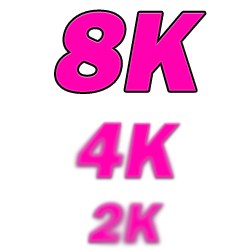
It’s a no-brainer, but the best resolution for a YouTube video is the best resolution you can produce.
When YouTube first began over 15 years ago, 240p was the norm. Nowadays those videos look grainy, blurry, and lower quality by comparison to current videos.
Today, it’s expected that your video is at least HD quality, meaning 720p, if not 1080p.
In the next few years, 4K and 8K videos will become the norm.
For what it’s worth, 8K is roughly about the limit to what the human eye can distinguish. As such, there likely won’t be a huge market for 16K (until the implants start).
YouTube knows its users want to view videos in the highest possible definition.
For this reason, you want to be as ahead of the curve as you can to ensure your videos remain relevant for as long as possible.
FPS, or frames per second is also important. The more frames per second, the smoother and more flawless the video will be.
Videos in some niches such as travel are a must for the highest possible resolution. That said, there isn’t any particular niche which wouldn’t benefit from better looking videos.
Fortunately, the latest smartphones can film in 4K so most marketers have that at their fingertips.
Alternatively, if you’re filming your screen, capture in at least 1080p.
So, the point is to make your videos as high a resolution as possible. This will satisfy viewers today and tomorrow.
What Makes for a Good YouTube Video?
The other half of the quality coin is content.
Satisfying the Search/Title
The best YouTube videos deliver on the promises which their titles present.
If it’s a “how to” video, make sure your video clearly shows how to do what you’re demonstrating.
If your title is clickbaity, make sure it doesn’t mislead the viewer. Clickbait is fine as long as you deliver to the expectations of the viewer.
Remember that Google owns YouTube, so they know EXACTLY how people interact with your video.
This is actually a huge YouTube ranking factor as they let their viewers decide what’s quality for them.
If Google sees people giving your video down votes and leaving early because you misled them, don’t expect it to rank well.
Have Good Audio
The quality of any talking or music in your video should be just as good as the picture.
Invest in a decent microphone if you’re doing a screen capture; they’re very affordable these days.
Record in a quiet environment if possible. Make sure to speak clearly and without rushing.
If you need third party music, check out the YouTube Audio Library for lots of free quality music that won’t get you in trouble.
Speaking of which, it should be obvious, but don’t use music you don’t own the rights to.
At best you won’t be able to add ads to your video once you qualify for them. At worst, it can get your channel suspended.
Don’t Go Overboard With Ads
Speaking of ads…
You need 1,000 subscribers to your channel before you can run ads on your videos. Once you hit that threshold, don’t go overboard with your ads.
As the video owner, you can choose whether or not you want to show ads on your video.
You can choose how many ads, and when they appear (before, during, and/or after).
While you might think packing your video with ads will bring you in a lot of income, it’s more likely to just alienate and lose your viewer.
Put yourself in the shoes of your viewer when placing your ads.
If it’s a relatively short video at just 10 or 20 minutes, maybe only put one video in midway through the video or none at all.
I like to allow ads before and after my video. And, depending on the length, I’ll put just one at the midway point.
One VERY important word of warning:
Don’t leave it up to YouTube to automatically choose the ad breaks during your video. If you allow ads during your video but don’t specify when they show, it’s done automatically.
This has led to about a dozen ad breaks in a half hour video for me before. I understandably had annoyed viewers leaving comments letting me know before I began manually doing it myself.
Remember, the ads are ultimately a part of the experience. Too many ads will detract from that experience and hurt that video’s analytics. This in turn will hurt its ranking.
What is the Best Length for a YouTube Video?
Much like keyword density, one of the most common questions about SEO for YouTube involves optimal video length.
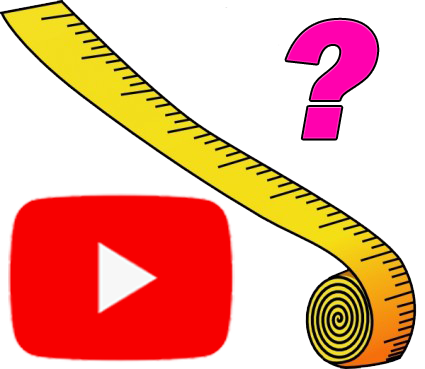
This is a complicated question because it involves two opposing forces: YouTube’s preference for longer videos to keep users on their platform longer, and the attention span of your viewers.
As I’ll get into later, user retention is a big ranking factor. The more of your video which people watch on average, the better YouTube will rank it.
A good pocket is 8-15 minutes. That’s not too long that it will deter people from watching your video, but there’s enough time to create some decent substance and depth on your topic.
Of course this isn’t a one size fits all approach, because some niches will require more or less time to effectively cover their subject.
Ultimately, the best length for a YouTube video is as short as possible to fulfill its promise.
Think back to the “how to” example. People are watching your video for a solution to their problem.
They don’t want you to drone on for 5 minutes about why the problem’s a problem. They know it’s a problem; that’s why they tuned in.
Hit the ground running from the start by getting to or into the solution in the first minute.
Do this and you’ll be amazed at how many people thank you in the comment section and reward you with more up votes which will help it rank better, as well.
This is proof that most YouTube content creators don’t take this advice to heart by comparison. Be the creator that cuts to the chase and over delivers on their promise.
So again, there’s no best length for a YouTube video. It’s about giving your viewer what they want as efficiently as possible. Keep their time in mind.
Keep Your Content Presentation Dynamic
In addition to the quality of the content you’re showing, it’s important to keep your presentation dynamic.
By this I mean you should keep routinely vary the way you’re displaying the content you’re presenting in your video.
No one wants to stare at your recorded screen or even just you on camera talking for any period of time uninterrupted.
This makes your content boring, even if the topic is interesting, and it makes people tune out.
Instead, break up how you’re presenting your content. A few ways to keep your video dynamic are:
- Display graphics and use transitions throughout your video
- If you’ve got a list video, cut to the number of the list you’re on as you introduce a new item
- If you’re on camera, show different camera angles, zoom in, or just switch back and forth between being on and off camera
Even relatively uninteresting topics can be a lot more exciting with a more dynamic presentation.
YouTube Keyword Research
Just like traditional optimization, SEO for YouTube revolves heavily around keyword research.
Keywords in YouTube are just as important as in Google itself. Good YouTube keyword research and implementation can help your video dominate both YouTube as well as Google’s SERPs.
YouTube Keyword Research Tools (Free)
You can use one of the free tools I covered in my free keyword tool review to get volume and in some cases competition stats on the keywords you might want to use.
Here are a couple of free tools I like to consult when I’m creating a new video in terms of SEO for YouTube.
Keyword Tool Dominator
As I mentioned in the aforementioned review comparison, Keyword Tool Dominator is a free tool with a specific YouTube application.
You enter a base keyword for your topic and it shows relevant keywords related to it. Note that it doesn’t give you volume results on these keywords, but you can see what people are most often searching for as it relates to the keyword:
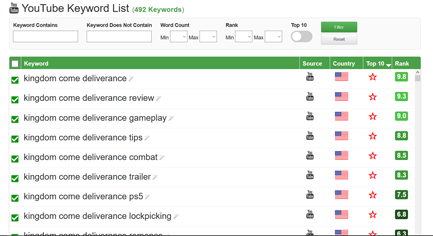
It’s a great tool for getting ideas to create your video(s) around based on what you already know people want to see.
You can also use it to identify the most popular (and relevant) keyword to target in your title, tags, etc. (more on this in a moment).
Note that this tool has a limit to how many searches you can do per day.
Keywords Everywhere
Keywords Everywhere is another free browser extension which is useful for seeing the keywords which existing popular videos are using.
Open any YouTube video and this free extension for Chrome and Firefox shows info on the video and channel:
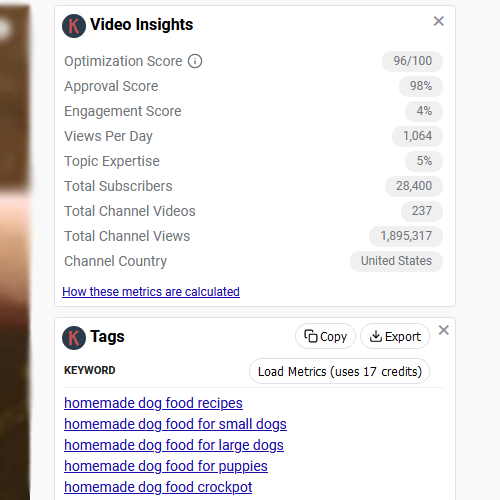
Below the insights are every tag which the video is using.
Highlighting the optimization score shows how effectively the video is using its keyword(s):
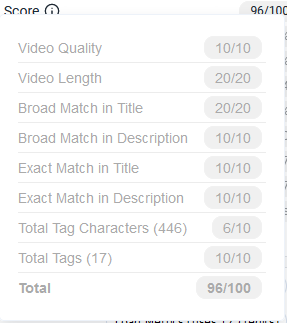
This makes it a great tool for spying on your competitors and replicating what’s working for them.
Just be sure to one up them with the previously discussed video quality tips with your video itself.
Keep in mind that you should also use this tool to ensure that your own video is optimized when finished.
How to Use Keywords in Your YouTube Video
Now let’s talk implementation, or how to use keywords in your YouTube video in each section.
Keywords in Audio
YouTube is getting progressively better at transcribing your audio for its own automatically generated captions.
While this is no substitute for adding your own captions (more on this later), the point is to mention your keyword early on in the video.
You should be doing this anyway to go with the context of the video, but this will serve as another signal to YouTube as to what your video is about and will help it rank for that keyword.
Keywords in YouTube Video Filename
I’ve heard that YouTube has explicitly said that the filename of the video doesn’t affect rankings at all. Obviously that’s purely anecdotal, but regardless, anything they tell you should be taken with a grain of salt.
Oftentimes if you’re not sure about something in SEO for YouTube or otherwise, use your common sense.
There’s no reason to think that making your video’s filename the same as your title would adversely affect its ranking.
In my mind, it’s just one more step in describing to YouTube what your video is about.
So, when producing your video in your software, choose a title with the keyword in it.
Keywords in YouTube Video Title
Your title should contain your main keyword you hope to rank for. Make sure to use it organically/naturally, however.
Keep in mind that the main purpose of your title is to encourage people to click on and watch your video.
Don’t sacrifice an enticing title for the sake of awkwardly fitting your keyword in.
Ideally they can both work together, but again remember the title is arguably your best chance to convince someone to click, making it arguably the most important part of your video.
I’ll talk more about why this is so important in a moment, but let’s continue with how to use your keywords.
Keywords in YouTube Video Description
The description should contain your main keyword as well as some related keywords. Just like with the title, use your keyword(s) organically.
Remember that the purpose of the description is to provide context about the video for the viewer.
I’ve heard claims that YouTube prioritizes roughly first 200 characters of the description. This is the bit which appears “above the fold”, or above the “show me more” tab in other words.
You should certainly prioritize explaining what your video is about and using your main keyword both at the beginning of your description.
Any links you want to include or other information should follow this farther down in the description.
Keywords in YouTube Video Tags
The tag section is where you can put dozens of terms as they relate to your video.
This section is purely to help YouTube categorize what your video is about.
Note that it prioritizes the title and description (in that order) before the tags.
Still, I find the tag section to be a great place to pick up a bit of extra traffic as I’ll now explain.
Start off by putting your main keyword you want to target and any relevant keywords here as tags.
If you’re not sure what else to put here, enter your main keyword into a free tool like AnswerThePublic.
Here’s what the results look like as a visual diagram, sorted by question type:
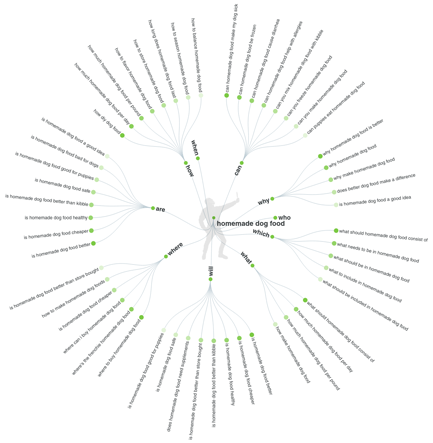
This shows you the exactly the kinds of questions people are asking related to that keyword.
I like the tag section in YouTube to fit in some long tail (but relevant) keywords. These are keywords which aren’t being targeted by many (or any) other creators.
As such, if someone searches for that exact phrase on YouTube or even Google, your video might appear. This is due to the relatively low or non-existent competition for that phrase.
It may not add up to a ton of traffic, but it’s as simple as adding the keyword as a tag.
It might only be a trickle, but it’s well worth the time if you get new subscribers out of it.
Note you should only do this if your video answers the question(s) that people are asking.
You get up to 500 characters to use in the tag section, so make use of any extra characters you have after your main keywords for your more long tailed (but relevant) keyword phrases.
Use Your Competitor’s Tags
One more thing to mention is that using the tags that other relevant ranking videos are using will increase the likelihood that your video will show up as a suggested video alongside it.
Suggested videos are the other videos you see thumbnails and titles for while watching a video.
Therefore you should use a free tool like the previously mention Keywords Everywhere to see the tags your competitors are using.
Use some of the tags the most popular, highest ranking videos related to your keyword are using and that will tell YouTube your video is similar to theirs.
YouTube will then show your video in the suggested section when someone is watching that popular video.
Use a super clickable title and thumbnail image to steal some views from the bigger fish in this way.
Speaking of thumbnails…
Keyword in YouTube Video Thumbnail
Create a relevant image, title it as your keyword, and upload it as the thumbnail for your video. The image should be 1280X720 pixels in size.
You can screen capture a still from your video to use.
Select one of the more exciting or funnier moments which will stroke your viewer’s curiosity when they see the thumbnail on YouTube or in Google.
Many YouTubers like to Photoshop an image of themselves reacting on top of a screen capture like this.
You can also overlay the title of your video in a large, attention grabbing font on top of the image.
The idea is to stand out from your competition, or in this case the other thumbnails.
Your title and thumbnail are the only two tools you have to attract attention. Make them both as irresistible as possible to ensure that you earn a click.
Make sure the title and thumbnail are in lockstep with one another but also make sure that neither the title or thumbnail mislead the viewer regarding the content of the video itself.
Choosing a YouTube Category
Lastly, this is pretty straightforward and not related to keywords, but be sure to pick the most relevant category for your video. Duh.
How to Promote YouTube Videos
Promoting Your Video on Social Media
After you’ve uploaded your video and ensured it’s optimized in terms of keywords and clickability, share it with your various social network audiences.
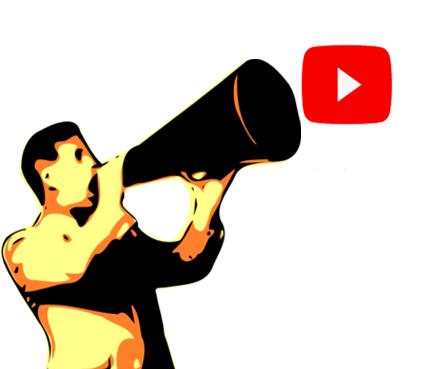
Clicking on the “Share” section below your video gives you plenty of one or two click options for sharing your video to the major networks.
Some early good engagement (comments, up votes, and user sharing) will help it rank in both Google and YouTube.
The more visibility it gets, the more positive engagement it should receive. This in turn should continue pushing it up the SERPs.
This snowball effect is powerful, just like any other form of SEO, assuming your content is quality.
Embedding Videos on Your Website
One seriously underutilized source of traffic for promoting a YouTube video is embedding it on your website.
You should always create an article to go along with your video (or vice versa). Then you get people engaging with and watching your video from your website, driving up its numbers.
You can even take that caption that you just wrote for the video and paste it verbatim on to your site as the article. Note that you may have to tweak a few things here or there, but most of the work is already done for you.
The point is, embedding a video on your website and surrounding it with relevant writing and images will help the video rank better across Google and YouTube. This will get you more views and engagement on that video.
By the same token, that video will help your article/web page rank in Google.
This is because Google knows people like video/visual content. Making your content consumable in a variety of ways ensures that you’ll appeal to all of your visitors.
Not only that, but that embedded video being optimized for the same keyword(s) you’re targeting on that page further conveys to Google that your page is extremely relevant to that keyword.
And as I said before, Google OWNS YouTube. In other words, they like ranking a page which features content which they ultimately own, i.e. a YouTube video.
YouTube videos also rank well on their own in Google’s SERP’s. Many search terms in Google have YouTube videos ranking number one.
It’s possible to have your YouTube video and relevant article on your website ranking numbers one AND two for your keyword.
The more visibility for your content, the better, so take advantage of Google’s arrangement for your own benefit.
Using End Screen Links and Cards
I’ll talk more about how to use End Screens and Cards in a moment, but they’re both great ways to promote a new video.
If you have existing videos which are getting some decent traffic, add links to your new video via Cards and the End Screen in the popular video(s).
Obviously only do this if the two videos are somewhat relevant, but it’s a great way to spread around some of that existing traffic.
This can be leveraged to promote your new video and get some positive engagement on it until begins ranking well in its own right.
YouTube Branding Tips

Good branding will earn you more subscribers. This will bring in more engagement every time you upload a new video which again will help your videos rank.
All of this is important for SEO for YouTube, so here are a few branding tips for your YouTube channel.
Make a Versatile Video Intro
Just like you’d create a stock 20 second (or less) outro for your videos, you can make an intro.
I have a very basic intro for my videos which I can tweak for the title of the video.
It’s just a little 5 second video which shows a bit of personality and professionalism for the channel/brand.
It shouldn’t be any longer than a few seconds. You might do a cold open where you tease the video, then run the intro.
Of course remember the rule of getting straight to the point with your video.
Make a Banner
The ideal size for a YouTube banner is 2560 by 1440 pixels.
Download this Best YouTube Banner Size Guide (right click and select “Save Link As) and drop it right into your image editor.
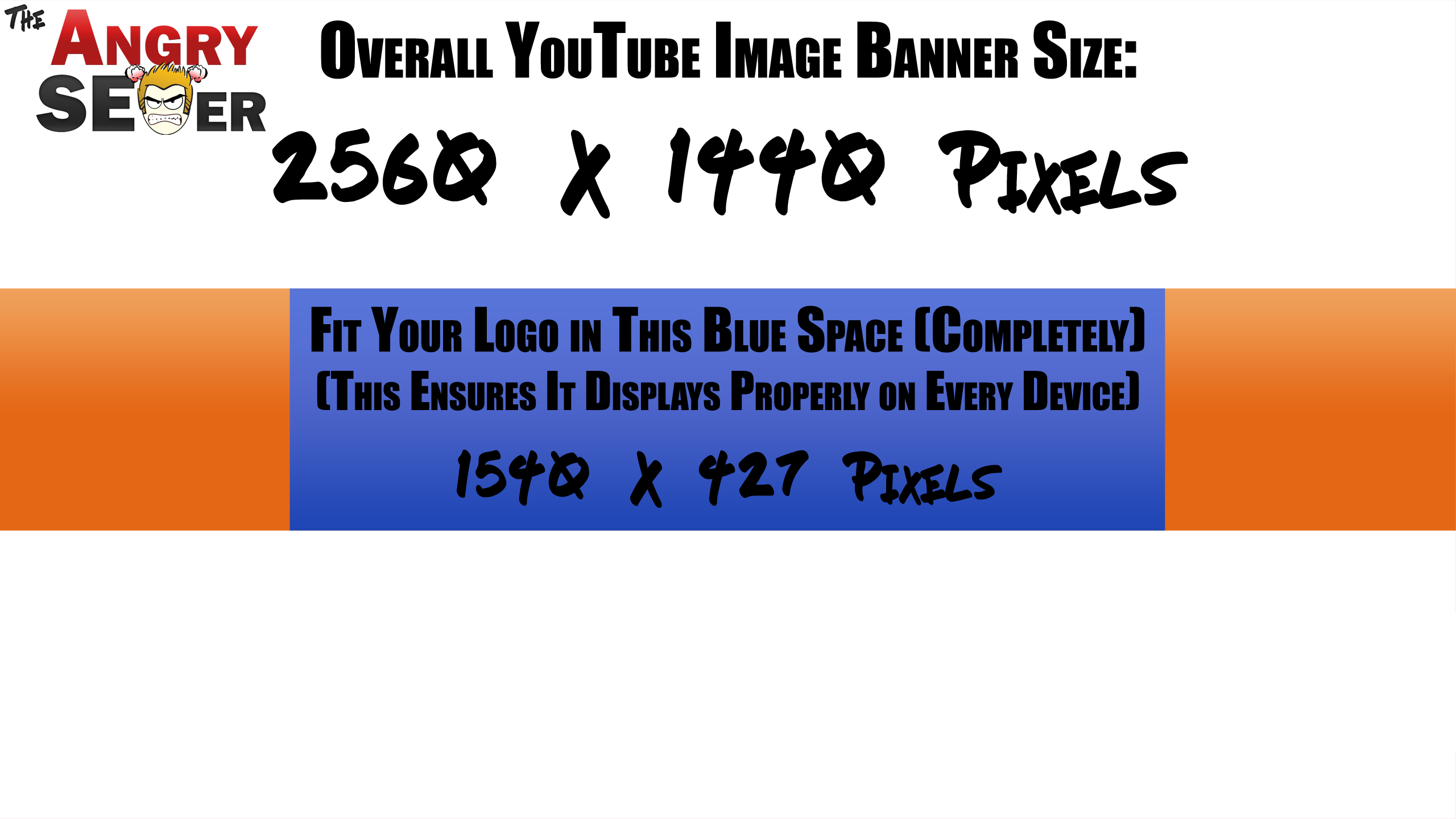
As the graphic says, just fit the entirety of your logo that you want to display in that blue section in full. This is the section that displays correctly on every device, including smartphones.
After you’ve got it where you want it, delete the banner size guide image layer, just leaving your logo.
Now save the image as a PNG, JPEG, GIF, or BMP and upload to YouTube.
Make a Profile Picture
YouTube recommends a perfect square for this, specifically 800X800 pixels.
If you have a wordmark for your business, this is a good place for it. I went with the little angry version of myself.
How to Use YouTube End Screens
The End Screen feature is a bit about user experience and a bit about branding.
The End Screen feature allows you to add up to 4 links to the last 20 seconds or less of your video.
The links can be:
- An outbound link to the approved website of your choice, including yours (limit one)
- A subscribe link for your YouTube channel (limit one)
- A video of your choice
- A playlist of your choice
Note that the amount of links you can use are dependent on the resolution of your video. Low resolution videos don’t support as many links as higher resolution ones.
I recommend that you create a specific 20 second or less video encouraging people to subscribe and engage with the End Screen links they see.
You can then tack this stock video on to the end of every new video you create in whatever video software you use.
The video can be as simple as an image with all of your relevant links listed from your social networks and website URL itself.
Orient these in the center of the image so that the End Screen link pop ups don’t cover them up.
If you don’t create a dedicated ending video, at least make sure that you’re not still covering important video content when the End Screen portion starts.
I recently did an specific guide on how to use the end screen, so check it out for more information.
How to Use YouTube Cards
Cards are pop ups which appear where you like throughout your video to link to the same elements as the End Screen can.
It’s good to use Cards if you reference something in your video and want to be able to link to it on demand.
So if you reference another video you’ve done at 4 minutes in, you can set it up so that a non-intrusive pop up shows in your video to allow your viewer to click to that video.
Anytime you want to link to something midway through the video, a Card is the way to do it.
How to Increase YouTube Engagement

One of the major themes of SEO for YouTube is that engagement is a huge ranking factor.
Again, engagement is anytime someone likes, comments on, or shares a video (or subscribes based off of it).
So, outside of creating a great video, how do we get more engagement on our YouTube videos?
Ask People to Subscribe + Enable Notifications, Like, and Comment
Don’t discount the power of simply asking people in your video to take the action you want.
Specifically encourage people to subscribe to your channel and enable notifications, like the video, and leave a comment.
Doing this after an especially satisfying moment in your video is the best time to solicit this while they’re at their most appreciative for your content.
Mix in some call to action graphics throughout the video is a good idea, as well.
Obviously don’t overdo it as this will turn people off, but the occasional non-intrusive visual pop up at the bottom of the screen works well.
Finish your video with a call to action to ask them to subscribe, like, comment, and a reminder to enable notifications, as well.
Improve your chances by explaining to the viewer that these things really do help your channel and consequently help you to continue making great content for them.
Ask People an Easy to Answer Question
Here’s a surefire why to get a lot more comments.
Ask people a straightforward question related to the topic.
If your video is about dogs, ask them what their favorite breed is.
If your video is about solving a problem, ask them what they find the most challenging aspect of the problem to be.
Even better, give them multiple choices.
In a video about pizza, ask if they prefer pepperoni or sausage on a pizza.
Asking a simple question in the video is a great way to get a relatively high comment rate. YouTube sees that your video gets lots of comments and rewards it with higher rankings.
Asking this question as early in the video as possible when you have the most viewers encourages more engagement and can even keep that viewer watching for longer than they would have otherwise.
Respond to All Comments
People will be more inclined to leave a comment if they see that you respond to other comments.
Show that you’re engaged with your viewers and care about their opinions and they’ll be far more likely to engage with you.
Your comments will get your comment numbers up on that video, as well, and show YouTube that you’re an engaged creator.
Incentivize People to Subscribe
Don’t go with the bland “please hit that subscribe button”. Give viewers a reason to subscribe.
Instead, say “Subscribe to get…” and give them your best 5 second pitch as to the kind of content you make on your channel.
Mention the kinds content you make specifically. If you upload a video every Friday, mention that. If you do regular YouTube live streams, mention that.
With this context you’ll find that people are a lot more willing to subscribe than a blunt “please subscribe”.
Add Manual Captions to Your Videos
It can be a hassle, particularly if you’ve got a ton of existing videos, but adding captions helps videos rank in more ways than one.
A lot of SEO for YouTube is about delivering the best experience for the viewer.
Adding accurate captions to your video to reflect the narration can make it accessible for the hearing impaired. This will also earn you more likes and appreciative comments.
This shows Google that you put in that extra bit of effort to make your video a better viewing experience.
Plus, this is also one more place where your keyword/keywords will appear in your video. This helps YouTube’s search algorithm better identify and serve your video for its keyword when someone searches it.
Basically adding captions is one more way to give your video the edge over an otherwise similar competitor’s.
How to Use YouTube Timestamps
This isn’t as tedious as manually adding captions, but timestamps also improve the user experience of your video.
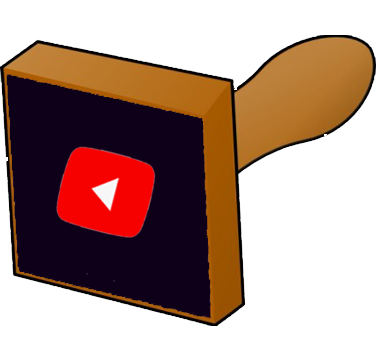
To add them, you simply label a time in the description which represent a particular section of the video.
You have to start with 0:00. So a few examples would be:
0:00 Beginning of Video
0:58 Example 1
1:58 Example 2
When put in the description of a YouTube video, those times automatically become links which jump to the related time in the video.
Note that you need at least 3 timestamps in the description to create breaks on the timeline of the video.
Once added, this automatically formats the timeline of the video to reflect each section when you cursor over it.
So in that example, the start of the video to 57 seconds would read “beginning of video” on the timeline. Then it would show a break and the next segment would read “Example 1”.
Don’t feel obligated to create timestamps when it doesn’t make sense for your video.
If it does make sense, like in a how-to video where some folks just want to jump ahead or see the tools they’ll need, go ahead and do it and label each section effectively.
Good curation like this will earn you more likes and help your video rank better.
Learn From Your YouTube Analytics
An added bonus to using YouTube is the free analytics you get for every video you publish.
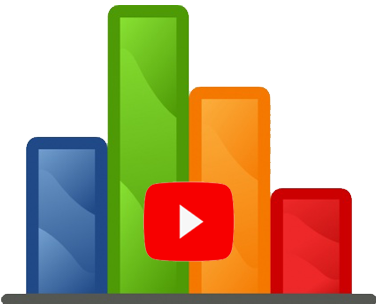
These user metrics are key in gaining insights to how people are engaging with your videos.
YouTube gives you way too many stats to cover them all here, so let’s focus on the information you can use to improve subsequent videos.
YouTube Metrics to Follow
Video Click Through Rate
I talked a bit earlier about your video’s click-through rate in terms of getting views, but YouTube uses a video’s click-through rate also as a ranking metric.
This is the percentage of people who click on your video anywhere on YouTube when it shows for up for them.
This can be their home pages, or suggested results from other videos. When it appears, this is called an impression.
The more clicks you have on your video relative to its number of impressions, the more YouTube believes you’ve got a video worth ranking.
No one knows YouTube’s algorithm for certain in terms of how much weight it places on each ranking factor, but you can make the argument that video click through rate is the most important ranking factor when it comes to SEO for YouTube.
It’s certainly first in the chain, as you can’t get any positive engagement to show YouTube on your video without views.
According to YouTube, an average click-through rate on YouTube is anywhere between 2-10%. Anecdotally, I’ve heard most YouTubers reporting around 4 and 5 percent.
I’ve averaged 4.6% on one of my channels since they began calculating CTR in 2018:
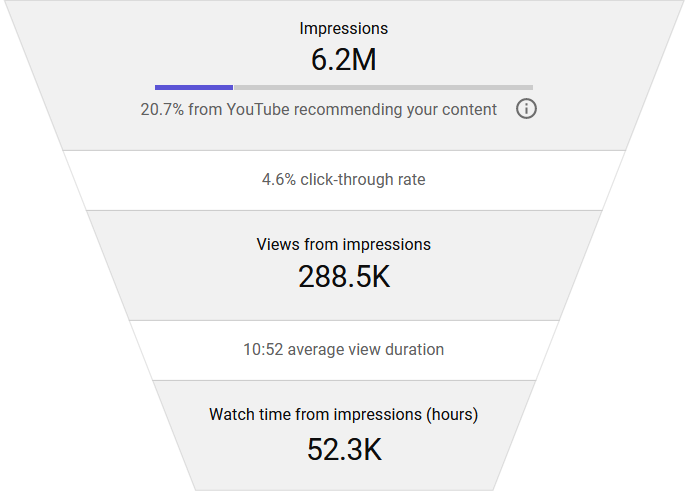
How to Improve Click-Through Rate
Increasing your click-through rate comes down to two things: your title and your thumbnail.
Try split testing two different thumbnails.
Run one for a few days then another after that. Take the winner and create a new thumbnail to have it compete against.
Just make sure when you’re judging the winner, you’re looking specifically at your click-through rate based on your impressions.
You might want to wait a week or so that the “new video” click-throughs have subsided.
After doing this for awhile, you’ll start to get an idea of which thumbnail styles perform better than others.
You can then make note of which aspects perform better and replicate them in all of your thumbnails moving forward.
You can do the same thing with your titles.
Just make sure you’re not changing out the thumbnail the same time you change your title otherwise you won’t know what change had the positive or negative effect.
Key Moments for Audience Retention
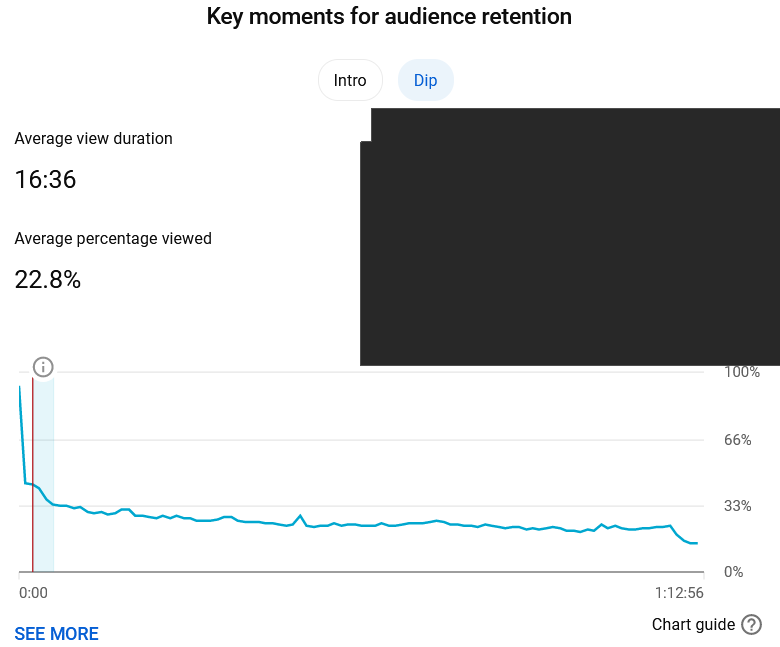
Key moments for audience retention shows exactly where the biggest dips (or spikes) occur in the timeline of a video.
Dips in particular can show you certain behaviors that might be costing you viewers.
This graph might suggest that the intro to this particular video is too long or turns people off.
Don’t make any broad assumptions off of just one video. It’s more informative to take multiple videos into account if you’re trying to measure the effect of a common theme in your videos like say your introduction.
If you continue to see retention drop at the same spot in every video like say during your introduction, it’s a sign that it needs an overhaul.
Just keep in mind that it’s a given that your biggest drop in retention will occur in the first minute.
This is natural as people either don’t have the attention span once they get into the video, they decide it wasn’t what they thought it was, or they just change their mind and click the back button.
To compare a few videos you can check the graphic which shows retention for your most recent videos:
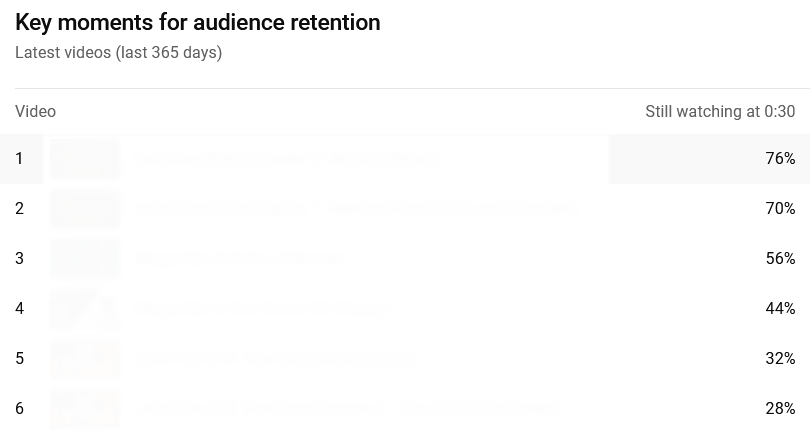
The six latest videos here all vary wildly in terms of retention through the first 30 seconds.
This should be useful for determining what practices are working for some videos. Perhaps more useful is determining which practices AREN’T working to lose all of those viewers so early on.
Your Top Videos in This Period
As the title suggests, these are your videos which are getting the most views.
It’s always a good idea pay extra attention to your videos which are performing the best.
Make note of the title you used, the keyword you targeted, the description you put, the tags, and the video itself.
Figure out what people liked about your best performing videos in particular if they don’t explicitly say in the comments and try to replicate those techniques in subsequent videos.
Subscriber Bell Notifications
This shows what percentage of your subscribers have it set up to receive notifications when you upload a new video:
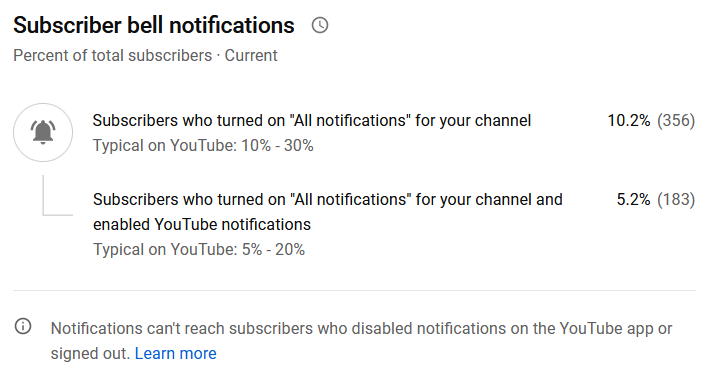
As you can see, an average number is 10-30%.
Your subscribers will be the viewers most likely to engage with your videos. Therefore, you may want to encourage subscribers to tick that bell so that they know every time you put out new content.
Audience Demographics
In the audience section, you can see the demographic breakdown of your viewers. You can get uber-specific information like the OS the person is viewing your video on, but most important are the ages and genders of your viewers.
Knowing who you’re creating your video content for is essential. Check in with the audience section now and again to keep abreast of who is tuning in to watch your content and tailor it accordingly.
In Summary…
So as you can tell, there’s a lot more to ranking well in YouTube beyond simple keyword usage.
It’s finding and using the right keywords, attracting clicks when you get impressions, and providing a quality video and excellent user experience to generate positive engagement and metrics once someone does click on your video.
Keep the above SEO for YouTube tips in mind every time you make a new video and watch your rankings and views soar.

Pingback: What Are Rich Snippets - Everything to Know - Angry SEOer
Pingback: The Ultimate SEO Checklist for Blog Posts - Angry SEOer
Pingback: How to Create Quality Content - Angry SEOer
Pingback: The End Screen on YouTube - Complete End Screen Guide - Angry SEOer
Pingback: How to Use YouTube Analytics Research to Get More Views - Angry SEOer
Pingback: YouTube Chapters - 3 Reasons to Use Them - Angry SEOer
Pingback: How to Make Chapters in YouTube Video - Angry SEOer
Pingback: Negative Comments on YouTube - What to Do About Them - Angry SEOer
Pingback: How to Make a Second YouTube Channel - Angry SEOer