If you’re searching for “Google not indexing site”, you know the frustration of putting work into creating content only to have it ignored by Google. I covered how to add a page to Google before, but not as much as to why issues can occur.
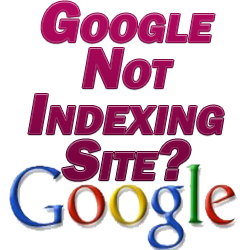
Let’s talk about why Google’s not indexing a site, including why you might get a “discovered not currently indexed”, and more importantly how to get indexed.
Why is Google Not Indexing Site
There are a few reasons for why is Google not indexing a site. Let’s go through the main ones:
Your Site is New
Not to make excuses for Google off the bat, but bear in mind that over one hundred thousand websites get created each day! This makes it difficult to add them all to Google’s index. Inevitably many of them will fall through the cracks.
This is oftentimes the case for seeing a URL reporting as “discovered not currently indexed” in Google Search Console.
We’ll talk about how to fix this in a moment.
Poor Linking Structure
If Google can’t easily figure out how to get to a URL on your site, it may not get crawled. Just like people, Google uses links to access the various URLs on your site, albeit much more quickly.
You can improve your site’s navigability both by using internal links to connect relevant pages of content and having an effective menu system.
In the menu, you should have a blog link which connects to a rundown of all of your latest posts.
Make sure to have an easily findable search box on your site for your visitors, as well.
You Don’t Have a Sitemap
A sitemap is a URL which contains links to every single URL of your site. This makes it easier for Google to find URLs on your site. You can create one and submit it to Google via Google Search Console (more on this below).
Robots.txt Affecting Indexing Permissions
A robots.txt file is used to communicate with search engines as to which URLs on a website should be ignored by them. The file resides in the root directory of a website.
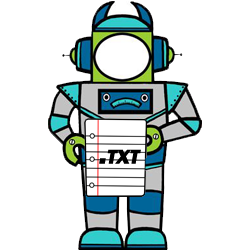
You can create one manually or use a WordPress plugin to create one for you. A plugin typically will let you give you an option on a post by post level to exclude them from search.
Note that even if you didn’t knowingly create a robots.txt file, your theme or a plugin may have inadvertently created one and set certain or all URLs to be ignored by Google.
Also remember that when installing WordPress for the first time you can tick a box to dissuade search engines for indexing your site. Obviously make sure that’s unticked.
If you’re not sure if you ticked it by mistake in setting up WordPress, you can click on “settings” in the dashboard then the “reading” tab.
At the bottom of that page, you’ll see this option again here:

Google Doesn’t Think the URL is Worth Indexing
The most disappointing reality can be that Google simply doesn’t think a URL of yours is worth indexing.
If the content is too short or similar to other existing content, this can happen. Remember that quality is king when it comes to SEO. Even if you’re writing on a subject which has been well covered already, you can always present it better with more depth and user friendliness than your competitors. Don’t write a couple hundred words on your subject and call it a day.
Speaking of which, check out my SEO checklist for blog posts – things to consider before you ever hit “Publish” on a post.
Another reason to connect your site to Google Search Console is that it sometimes gives a reason as to why a page is discovered but not indexed.
This can also happen if you have a canonical issue on your site: two or more URLs with virtually the same content. If Google doesn’t know which page to index, it will choose one, leaving the others behind. See my canonical URL definition for an overview of canonical URLs and how to fix them.
How to Fix Google Not Indexing a Site
Submit URL to Get Indexed by Google
First, you can actually simply manually request that Google index your URL.
Create a free Google Search Console account, link your website, and input the URL you want indexed.

You’ll note in the bottom right section you can click “request indexing”. Sometimes this can be all it takes to get it added. Check back in a day or so to see the URL’s status has changed.
Link to the Page
Linking to a new page from another, already indexed page on your site creates a bridge to help Google index it.
It’s a good habit to get into every time you create a new post to search for past relevant posts you’ve made which could benefit from linking to the new page. Obviously the new page will benefit from the link, but it can make that older post more helpful for your readers.
You can also re-submit that page you’re linking from to Google to get re-indexed to reflect the change.

Submit a Sitemap to Google
I already alluded to this, but we can submit a sitemap to Google. A sitemap is again a collection of all the URLs on your website.

It’s simple to create a sitemap and submit it to Google Search Console. Once submitted, GSC will periodically crawl that map to get a clear picture of the content on your site.
This doesn’t guarantee that it will add every URL to its index, but it certainly improves the odds and helps it find them all.
Check out my complete 1 step guide for how to create a sitemap for your website for this final piece to correcting Google not indexing your site.

Pingback: NoIndex SEO - Which Pages Should You NoIndex? - Angry SEOer