Google Search Console is a free cloud based application which is useful for seeing how your site is performing in Google search. It also gives recommendations on how to improve your rankings and lets you know when there are any issues which might be negatively affecting your rankings.
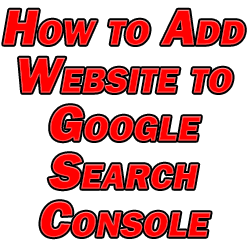
While a bit more involved than adding a site to Google Analytics (see how to add a website to Google Analytics), how to add a website to Google Search Console is still a relatively straightforward process, especially if you follow this short guide.
Let’s talk about how to add a website to Google Search Console.
First, navigate to https://search.google.com/search-console/.
You’ll be prompted to add a domain to track. You can either enter it as a specific URL prefix (like the WWW. version of your site) or all URLs. Choose domain to do the latter and enter your domain without any prefix like the image below:
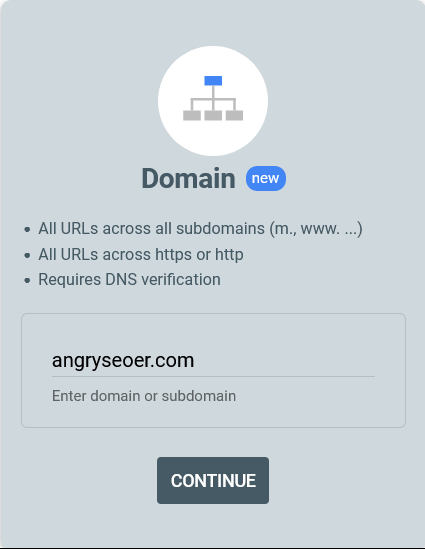
When you click continue, it will give you a string of text which you need to copy into a TXT record on your hosting account for that site.
Navigate to the cPanel of your hosting provider and select “Zone Editor” in the “Domains” section:

Find your domain (if you have more than one on your hosting account) and click “Manage”.
Now select “Add Record” to bring up a new record to input data into. Select “TXT” as the type and it will look like this:

In “Valid zone name”, enter your domain without any prefix. In the case of this site, it would just be angryseoer.com.
In the “Text” field, paste in the string of text Google Search Console gave you and click “Save Record”.
That’s all you need to do. Click “Verify” and it should find the the new verification that you are authorized to add your website to Google Search Console:
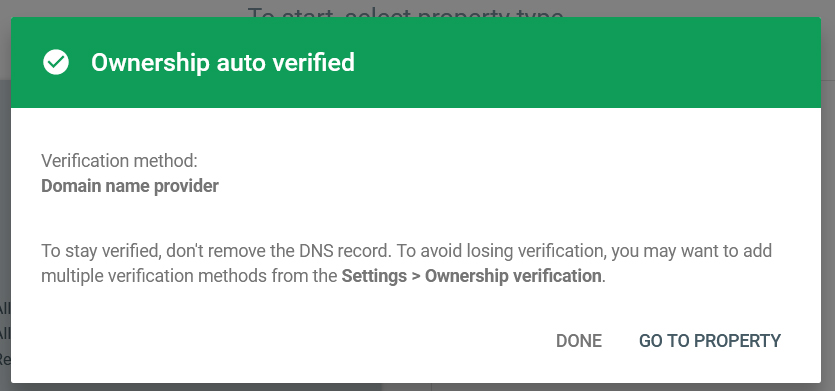
You can now select your domain from the dropdown menu in the top left of your Google Search Console account.
Like with Google Analytics, it may take a day or so to begin collecting data.
With your site added to Google Search Console, you can get recommendations on how to improve your search presence, see any issues affecting your site, manually request that new or existing pages get added to Google’s index, and more.
You can get additional information by connecting your Search Console and Analytics accounts together. Refer to my tutorial on how to connect Google Search Console to Google Analytics for more information on this.
For now, congratulations on adding your website to Google Search Console!

Pingback: Google Search Console Coverage - How to Fix Your Content With It - Angry SEOer
Pingback: Google Search Console Performance Report - How To Get More Traffic - Angry SEOer