I recently put together a complete SEO checklist for blog posts; things you must do every time you create a new post if you want them to rank.
Among the things I mentioned, I mentioned the importance of having a sitemap. A sitemap makes your site more navigable, particular for search engines which can help your content be found and consequently understood and indexed accordingly.
It’s very simple to share your sitemap with Google Search Console, so let’s talk about how to add a sitemap in Google Search Console.
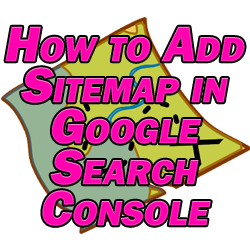
1 – Create a Sitemap
First thing’s first; obviously in how to add a sitemap in Google Search Console you need a sitemap to submit.
I wrote a short guide on how to create a sitemap for your website but there are plenty of free plugins which will do this for you.
These plugins make a list of all of the pages on your site then create a URL where your sitemap will exist. You can go to this URL and see that it’s essentially just a list of links to the various pages on your site. The plugin updates your sitemap as you add new content, as well.
2 – Create a Google Search Console Account
I’ve recently talked about both how to add a website to Google Search Console so refer to that if you don’t already have a GSC account.
This is a free cloud based application from Google which is useful for better understanding how Google sees your site.
More importantly, it even gives recommendations on how you can improve your rankings.
You can also link your GSC and Google Analytics accounts if you have one (see how to connect Google Search Console to Google Analytics) to get even more detailed information about your site.
3 – Add Sitemap to Google Search Console
Now how to add a sitemap in Google Search Console. When in your GSC account, locate the “sitemap” option in the dashboard on the left.
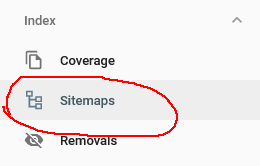
Now enter the URL for your generated sitemap on your site. Typically it will be your domain.xml, but refer to your plugin if that URL doesn’t work.

Once your sitemap URL is entered properly, click “submit”. If it worked, you’ll get this message:
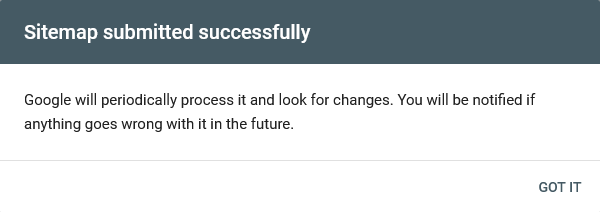
As it says, Google will check back from time to time to make sure it has the most updated picture of your site.
This will help to ensure that Google can find the various URLs which make up your site and index them.
While it’s an important step, don’t rely solely on a sitemap to have Google index your content.
While you’re still in your GSC account, add the URL of each of your posts into the search field one at a time to see if Google has indexed them or not. If a particular URL hasn’t been indexed, I recommend manually requested that it gets indexed (see how to add a page to Google).
If the URL has been indexed, it can tell you right there if there are any issues which might be hurting its rankings and will tell you how to resolve them.

It’s a good idea to do this every so often to make sure that all of your URLs are indexed and issue free.
But for now, you now know how to add a sitemap in Google Search Console!
