
Sharing content from your (or any) YouTube channel to your Twitter account is a good way to potentially promote your channel or just tweet out more engaging content.
Whether you want to post your own videos or just want to share a video in general, here are three ways for how to post YouTube videos on Twitter.
This includes simply sharing/posting, scheduling, and even auto posting YouTube videos to Twitter.
How to Post YouTube Videos on Twitter
Share From YouTube Video
The most obvious and simple way to post to YouTube is to click “Share” on the YouTube video you want to tweet about. Locate the share button under the video and click on it:

This will bring up an interface listing the various social networks you can share to. These include Twitter, Facebook, and many more as well as a link to the video itself or embed code for a website:
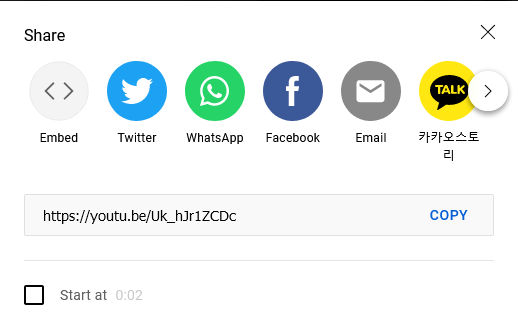
Select Twitter and it will automatically open up Twitter for the account you’re currently signed into.
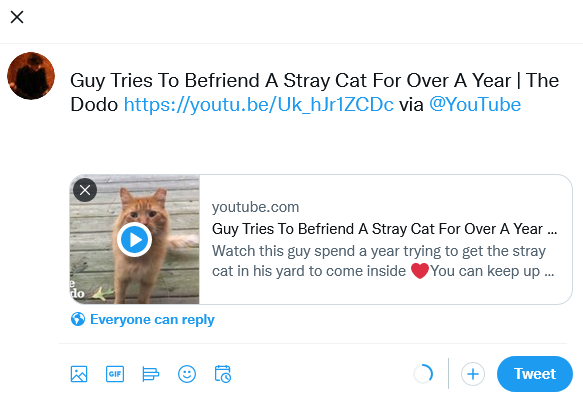
As you can see, you have a ready to tweet template with your video. You can change the tweet as you like.
Once you click “Tweet”, that YouTube video will be embedded in the tweet. Simply click on it and it will start to play.
As you may have noticed, there’s an option in the share interface to choose a start time for the video if you want to highlight a particular moment.
This is the easiest way of how to post YouTube videos on Twitter.
How to Schedule Twitter Posts
Now let’s say that you want to know how to post YouTube videos on Twitter but scheduling them in advance.
There are plenty of freemium tools to do this, but if you don’t care about other networks besides Twitter, TweetDeck is the way to go.
It’s completely free plus it’s owned by Twitter since they bought it out over a decade ago.
And because it’s owned by Twitter, you don’t need an extra account to use it; you simply log in with your Twitter details.
Once logged into the dashboard, you can click on the quill in the top left corner to write a new tweet:
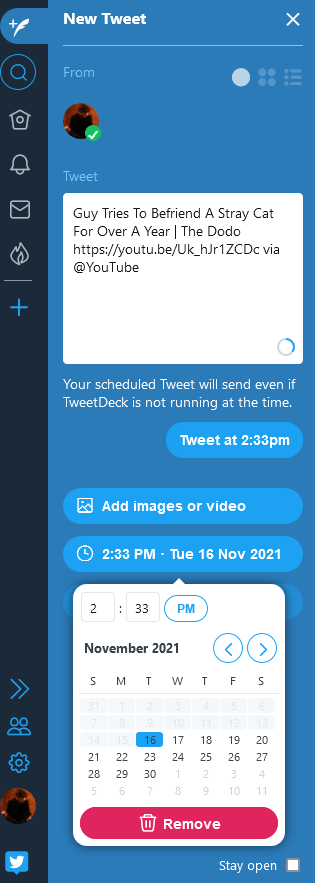
In this instance, I just pasted the same premade tweet from the last example. Click on “Schedule Tweet” beneath the tweet field to bring up a calendar and time. This is where you choose when you want that tweet to publish.
I prefer TweetDeck over say HootSuite when just dealing with Twitter because there’s no limit to scheduling tweets.
Similar to Hootsuite, you get a nice dashboard where you see your latest tweets, notifications, messages, and what’s trending on the network.
YouTube Auto Post to Twitter
Last but not least, let’s talk YouTube auto post to Twitter options. This is for the lazy man and selfishly this is my own motivation for writing this article.
YouTube used to include the functionality to connect your Twitter account to your YouTube profile and automatically tweet when you’d publish a new video.
It was discontinued in early 2019 with the explanation that they felt automation lacked a personal touch. It was maybe used in a spammy way by some, as well.
I have a lot of websites with respective YouTube and Twitter profiles, so this always saved me a lot of time versus writing something out for potentially dozens of videos a week all going out at different times.
For this, we’re going to use a free platform called IFTTT. This stands for “If This Than That”, and it’s a great crowd run tool for integrating virtually anything you can think of.
One of the limitless integrations and functionality we can get is to YouTube auto post to Twitter. In other words, every time we publish a new video to YouTube, our Twitter will automatically tweet about it.
Sign up for a free account with IFTTT and navigate to https://ifttt.com/applets/FYudqMZn-new-youtube-video-to-twitter.
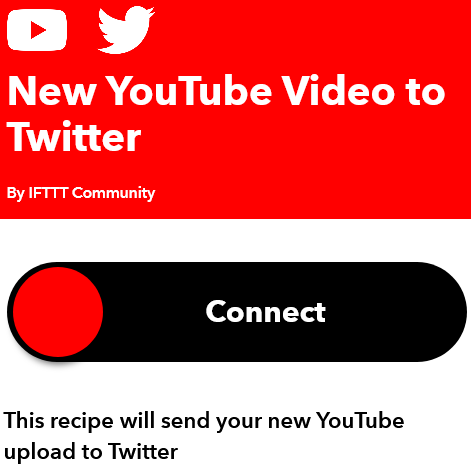
Click “Connect” and it will take you first to your Google accounts where it will prompt you to select the YouTube account you want to connect it with. Select your YouTube channel and click “authorize” to give it permission to integrate.
Next it will take you to Twitter. Once again click “authorize” to give it permission to automatically tweet when YouTube videos are published.
That’s all there is to it. You can disconnect this integration at any time, but for now you have enabled YouTube to auto post to Twitter!
Again, the downside of this is the same reason that YouTube purportedly removed the feature from itself in the first place. Your Twitter account will look more like an RSS feed run by bots than a person.
For this reason, it’s best to create a custom message with every video you link to. This helps to better engage with your followers and will encourage follower retention and additional followers.
Lastly, and this should go without saying, but I recommend when tweeting someone else’s YouTube video that you include their Twitter handle. This will show up in their mentions and potentially get them to retweet or like your tweet to expose it in front of their audience, earning you more followers.

Pingback: Free Social Media Scheduler - The Best Ranked - Angry SEOer