In the course of content creation for your blog, you might find the need to duplicate an existing post.
A practical example of this is a website I own where I publish two new playlists each month. I talk about the playlist, embed the playlist itself via a block, and highlight and write a bit about a few of the songs featured. The format of the post is always the same, so to save time I had been opening a previous version then copying and pasting the blocks into a new post and editing as necessary. Blocks aren’t really meant to be copied between posts like this, and it caused some alignment issues in the new post.
Thankfully there’s a better way for how to duplicate a post in WordPress, and it couldn’t be easier.
How to Duplicate a Post in WordPress
I’m really not sure why there’s not a built in functionality in WordPress itself to be able to duplicate posts alongside the options to edit/trash/etc. in the post overview section.
Instead, you need to use a plugin.
There are a couple in particular designed for this purpose. There’s Copy and Delete Posts, but I’m going to highlight the Yoast Duplicate Post plugin.
This plugin, from the same people behind the Yoast SEO plugin, gives you all the functionality of the Copy and Delete Posts plugin but with the added feature of being able to update any existing post.
Not only does this save us time in creating a duplicate of our WordPress post, but we know that everything is formatted exactly how we want it.
Once installed, you’ll notice additional options below your posts in the post or pages section of your dashboard.
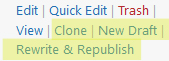
Clone
Clone allows you to do just that; it instantly creates and opens a draft of the post you just clicked clone for.
All of the content will be exactly the same, but the URL slug will have a “2” at the end of it.
This is ideal when you create a lot of cookie cutter content where you just need to swap out a few things but keep the same structure of another post. If you have an online store, for example, where you just want to change the product and description, this is useful as an example.
New Draft
New Draft is similar to Clone except it creates a duplicate of the original post, allowing you to essentially keep a backup of your post live while you make changes.
In this case, it doesn’t create a new URL slug; it remains the same on that draft as if you were writing the post for the first time.
So if you’re about to do extensive changes to an existing page, simply create a “New Draft” of the page and work on that.
This way, the original remains live while you make your changes, and if anything goes wrong during the updates and you want to revert, you still have that original page without having to worry about multiple revisions which WordPress keeps and can be difficult to keep straight.
Rewrite and Republish
This feature is specific to the Yoast Copy and Delete plugin and is similar to “New Draft”, except “Rewrite and Republish” allows you to make changes in the same post without creating anything new. This simplifies the workflow when you want to update a post.
Incidentally this makes keeping your content fresh much easier without worry of having duplicate versions of the same post by mistake and with it canonical URL issues which can hurt your rankings.

Once you have made your changes, you can simply click the “Republish” button to make those changes live. Clicking “Save draft” works like it always does in keeping those changes ready in case you don’t have a chance to finish the update.
The upside is that the post remains online and live in its original format until you’re ready to send out the changes with the “Republish” button.
Make sure to submit the updated URL to Google Search Console once you’ve finished making the changes so it will crawl and recognize the updates you’ve made.
In Summary
- Working off existing posts as a template saves time.
- The Yoast Copy and Delete Posts plugin makes duplicating posts easy.
- You can use the plugin to also make backups of important posts or easily update existing posts with new content.
- It also allows you to toggle the user privileges to ensure only the those qualified have access to the feature.
Now that you know how to duplicate a post in WordPress, enjoy all of that extra time you’ll be saving!
