The Google Search Console Performance tool gives detailed information about your site’s performance in the SERPs (search engine results pages).
It’s arguably the most important component of the Google Search Console because you can use it to improve the rankings of every page on your website.
Google Search Console Performance Report
Before you can use this tool, you need to add your website to Google Search Console which I show how to do in that linked to page. Note that the tool can’t retroactively give you information from before began tracking your site, so do it now if you haven’t already.
Once it’s connected, login to your GSC account and click on the “Performance” tab in the menu on the left of the dashboard.
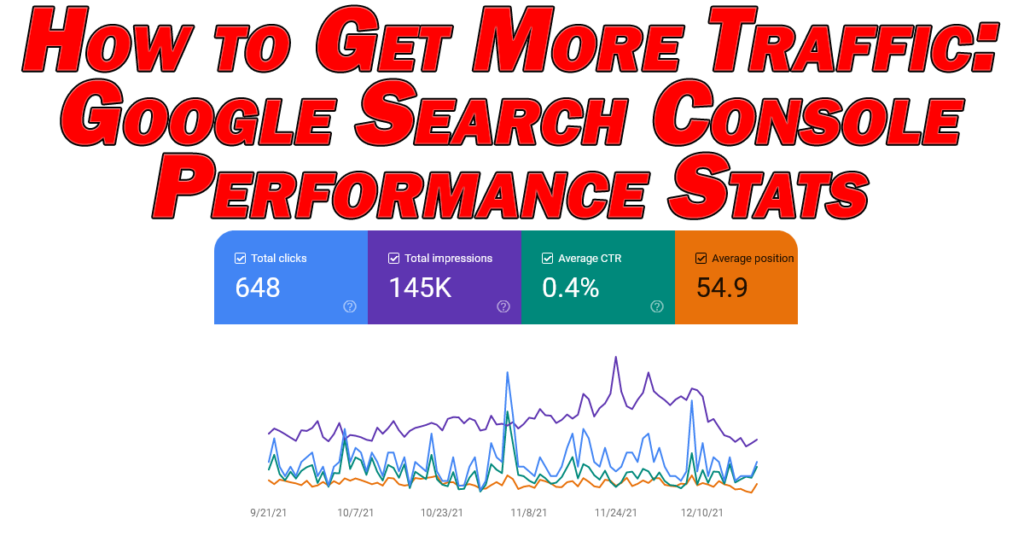
You’ll get some instant stats and a color coded graph for the date range of your choice like above.
Clicking on any of the major stats (total clicks, impressions, average CTR, and average position) will add or remove them from the graph.
Below the graph, you’ll find different ways to filter down the stats shown in the graph to give you more specific and helpful data.
These categories include by search query, page (on your site), country, device, etc.
Each of these categories can be sorted largest to smallest (or vice versa) via the columns:

This data is straightforward enough to understand on its own.
Let’s get to the practical use of it to get more traffic to your website.
How to Get More Traffic With Google Search Console Performance Stats
We can use Google Search Console’s Performance stats to see which (worthwhile) keywords we’re already ranking relatively well for so that we can update them accordingly.
It’s the keywords which we’re already ranking in the top 10 for or just outside of the top 10 which we want to adjust. Sometimes doing this alone will help us jump up one or multiple spots which can result in a huge different in traffic for that page as this estimated graph shows:
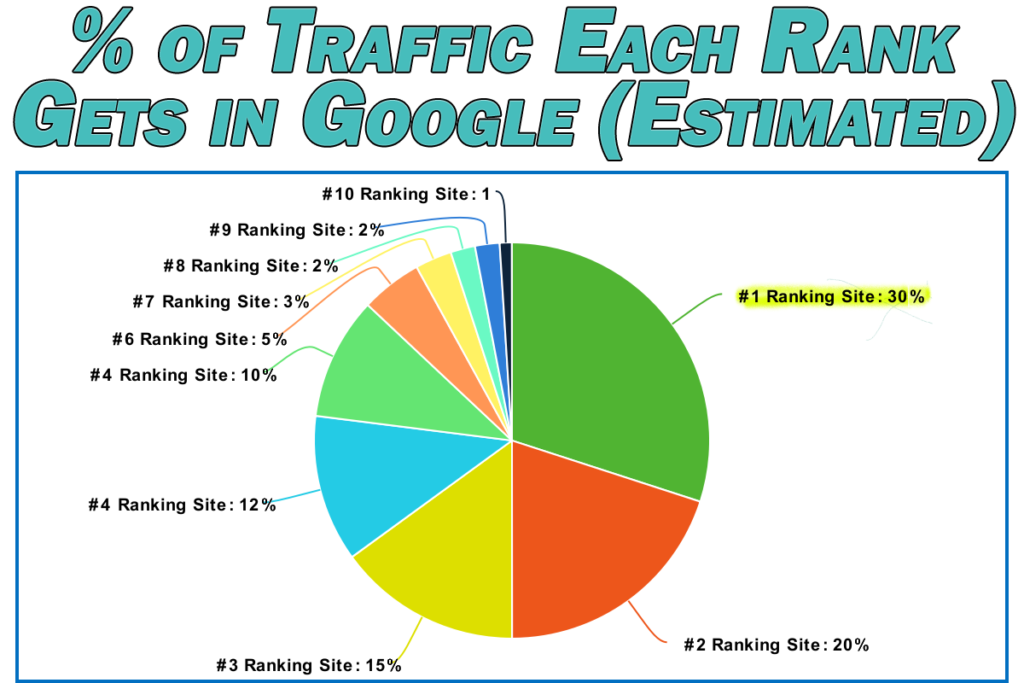
The number one ranking site in Google on average gets roughly ONE THIRD of all of the organic traffic for its keyword. The top three ranking pages together earn TWO THIRDS of all total clicks for the keyword they’re ranking for.
This makes sense, for two reasons.
One, a ranking in the top three means greater visibility. These are the first things you see when you do a Google search, so your eyes gravitate here first.
Two, the top ranking sites in Google generally have the most built in trust. Most people (mostly rightfully) assume that the pages which are ranking at the top have the highest quality and best match for their search.
So if you’re hovering in the bottom half of the first page of Google, just coming up a few spots makes a HUGE difference in clicks.
The same goes if you’re hovering at the top of page 2. If you’re not on page one in Google, your page almost might as well not exist because you’ll get next to no traffic. Making a tweak or two to boost your ranking to crack onto page one will start bringing traffic to that page which can then raise your ranking further (which I’ll get to in a moment).
So, we have a tool in the Google Search Console Performance stats to show us where we’re generally ranking for most keywords.
Let’s get down to the process of actually sifting through that data to get more traffic.
Step 1 – Refine Date Range to 28 Days
By default, GSC Performance is set to show the last 3 months. While it can be a nice ego boost to see more clicks, we want to refine the date range to the last 28 days.
Why? Because 90 days is going to skew our numbers to show potentially outdated stats and paint the wrong picture in where we’re ranking.
We’re going for immediate results here, so a more recent sample size will help us better isolate the keywords/pages on our site which just need a little push right now.
You can set whatever date range you want, but I find 28 days to be a nice compromise.
Step 2 – Filter Rows
Next, we want to tick the circle in the top right of the stats section and click “Impressions”.
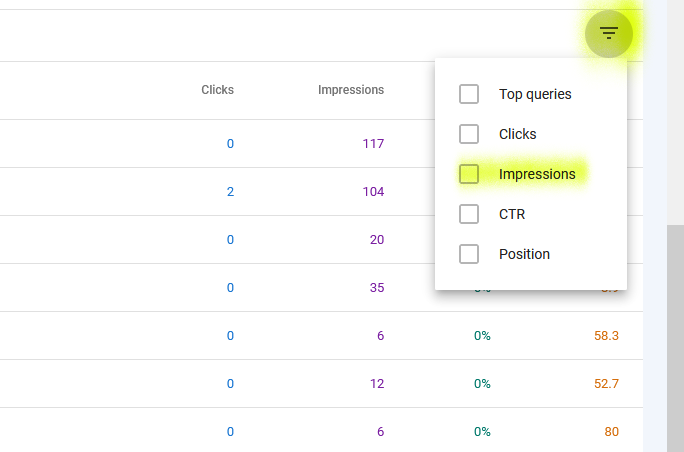
This will allow us to filter out queries which aren’t getting many searches, prioritizing the keywords we’re currently ranking for that people are also searching for. Change “Equals” in the top left to “Greater Than” and set whichever minimum number of impressions you want to focus on.
Remember that this is the number of impressions that your page got total in that date range for that keyword.
Step 3 – Sort By Highest Position
Now click on the position and sort it from best rank to lowest. Note that unlike clicks or impression, this is the average ranking position your page had over the date range.
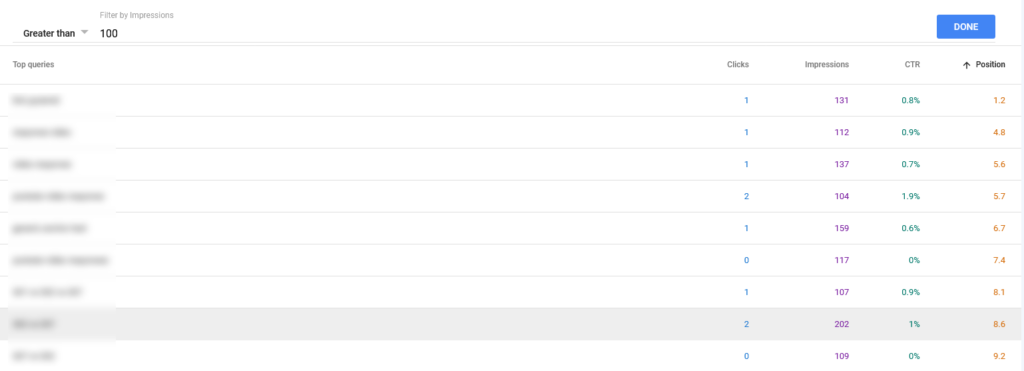
In the above example, I’ve filtered out keywords I’m ranking for which don’t have AT LEAST 100 impressions total over the last 28 days. These results are sorted by the keyword I’m ranking best for to the worst.
To put it another way and using that first keyword as an example, my page which is ranking for that keyword showed up 131 times in Google’s SERPs when people searched for that keyword.
While I’m ranking well for the keyword, I’m getting an abysmal CTR of less than 1% according to GSC.
And while the earliest pie chart was just an average estimate of what the number 1 ranking page on Google should get in terms of percentage of clicks, I should be getting a lot more than 1%.
This tells me that something is wrong in my Google search listing for that page which is turning people off. Admittedly this is a very old page which is in need of an update to both the title and description to better encourage people to click through.
Incidentally I put together an entire tutorial on how to improve CTR in Google search and that page would undoubtedly benefit from everything I cover in that resource.
This is a good time to mention that I went ahead and did a physical Google search for that keyword and saw that in reality my page is ranking #8 for it today. I even updated GSC to show the most recent stats from yesterday and was still quoted as ranking #1.
The point of mentioning that is that these stats should be taken with a grain of salt; sometimes they require a bit more analysis on your own.
Step 4 – Make a List of the Prioritized URLs You Want to Update
The only thing left to do after you see the keywords is to identify the pages ranking for them on your site.
Click on any keyword/query you want to check on to isolate it, then click on “Pages” to see the page on your site currently ranking for that query.
Make a list of the URLs and the query (or queries) which could be better used in the context of that page to improve rankings or boost CTR.
Sometimes this query will be the main keyword you’re trying to rank for, sometimes it will be more of a secondary or LSI keyword.
In the latter case, I might just weave that keyword into the description and better into the content of the page itself without taking away from the main keyword. This can help our ranking and improve our CTR (which in turn also improves our ranking).
Rinse and repeat this process for every keyword and page which meets your criteria and you’ll quickly have a list of pages which just need a few tweaks to improve their CTR and earn you more traffic.
Note that your criteria will vary from another webmasters. If you’ve got a new site with low traffic and every little bit counts, you’ll likely want to set the bar a lot lower in terms of impressions a query has to generate.
With a larger, higher trafficked site, you don’t have as much time and the bar is likely going to be higher. In other words, a query might need to generate a lot more impressions in the same amount of time for it to be worth the trouble of better optimizing its page for it.
Regardless, this is a great way to use the Google Search Console Performance stats to generate more traffic to your site.
In Conclusion
With the right filtering and sorting, the GSC Performance section can identify keywords/pages you’re already ranking for which, with a couple of tweaks, could improve substantially. The method is essentially:
- Refine the results to a recent period of time to focus on keywords you’re ranking well for right now.
- Filter the results by a minimum number of impressions (which you’re comfortable with).
- Sort the results to focus on the best ranking keywords.
- Make a list of the pages and make the updates to better tailor them and their search appearances for the keywords they’re already ranking for to improve CTR and gain more traffic.
Bear in mind that this is just one method to finding the URLs you need to update. You could also filter by the CTR to see the ones which could definitely be improved compared to their ranking.
In this case you would tick the filter circle and select “CTR” and set that to any keyword which is BELOW a certain number, then sort by the ranking again. This will show you underperforming pages on your site, as well.
I prefer the method covered in this article, though, because average CTR can range from various factors. It’s the impressions that show where the value lies in the pages you’re already ranking for.
This is definitely a work smarter, not harder method, to leverage the work you’ve already done, so get to work and enjoy that extra traffic!
