Your Google CTR (click-through rate) refers to the number of clicks you get to your page versus the number of times it gets shown in Google search.
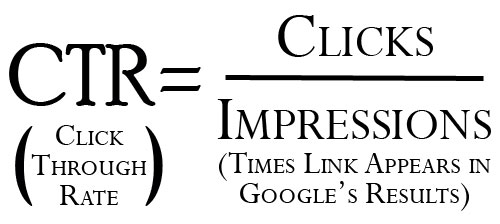
So if a page is shown in Google 1000 times (impressions), and it earns 50 clicks, that’s a CTR of 5%.
As I referenced in my overview of how does Google rank pages, click-through rate is one of the major factors Google uses to determine a page’s relevance to a search term. As such, a high click-through rate can actually help you outrank your competition.
There are changes we can make (link coming soon) to our page’s title and meta description to encourage more people to click-through to our page. But before you make any changes, you should know how to check your Google CTR. That way you can determine whether or not the changes improved your CTR or not.
So, let’s talk about how to check your Google CTR.
How to Check Your Google CTR
Fortunately, we don’t have to do any calculations ourselves. If you have a Google Search Console account (which is free), it will tell us the our CTR in Google search for any keyword we’re ranking for.
As such, the first thing you need is a Google Search Console account. Create one at https://search.google.com/search-console and follow their recommended steps to get it authenticated on your site so that it can begin sharing data with you.
Once your account is authenticated, click on the “performance” tab in the dashboard:
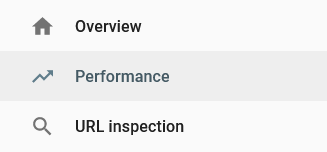
This will bring up a section which shows all of your clicks and impressions over a period of time (3 months by default).
Click the “+” icon to add a filter parameter. Specifically you can choose “query” where it will prompt you to put in a search query.
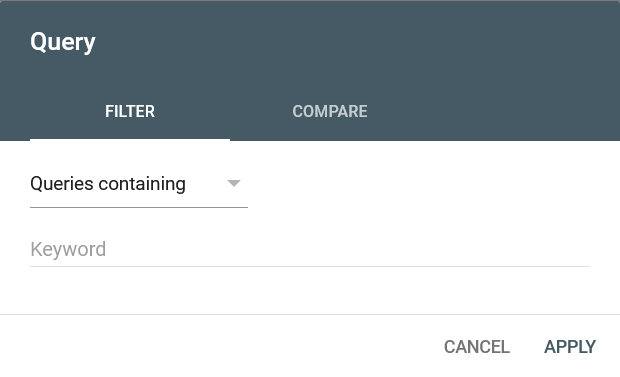
You can choose specificity from “queries containing” all the way to “exact query” to find the keyword you want to see your CTR for.
Once you’ve chosen a keyword, you can see your stats for it like so:
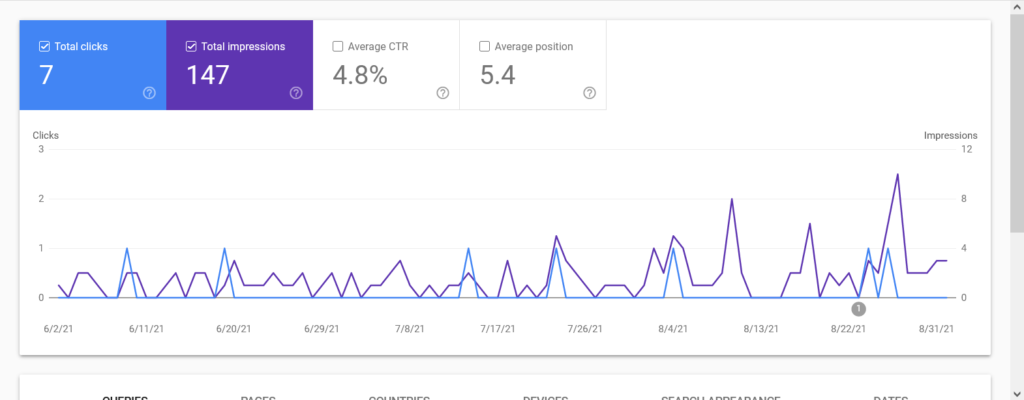
Next to your total clicks and impressions, you’ll see your average CTR calculated for you.
If you click on “average CTR”, it will bring up a 3rd graph line to show your CTR for that keyword each day.
This makes it easy to track changes on a daily basis. This also makes it easy to track set periods of time in terms of split testing.
The best way to do this is change either the title or meta description of your page as they appear in Google (not both, otherwise it will be impossible to know which element made a difference).
Submit the change to Google (by clicking “URL Inspection in the Search Console dashboard, entering your URL, and clicking “Request Indexing”), then check Google search itself to verify when the new title or description are live.
Then use that date as the starting point to check for changes, hopefully improvements, in your CTR. Make note of your ranking during that new time, as well. As your CTR goes up, so too likely will your average ranking position.
As an aside, you can also use this data to get a rough idea of what your ranking is for any given keyword as it’s reflected as “Average Position”.
It’s of course worth noting that a higher rank will result in a better CTR because your page is more visible, so the two can work together ultimately to improve your search presence.
I’ll talk more about how to improve CTR in Google Search in a couple of days, but for now, you know how to check your Google CTR and be aware of your search presence.

Pingback: How to Improve CTR in Google Search - 5 Guaranteed Hacks - Angry SEOer
Pingback: 6 Types of User Engagement in Google Analytics That Are Killing You - Angry SEOer